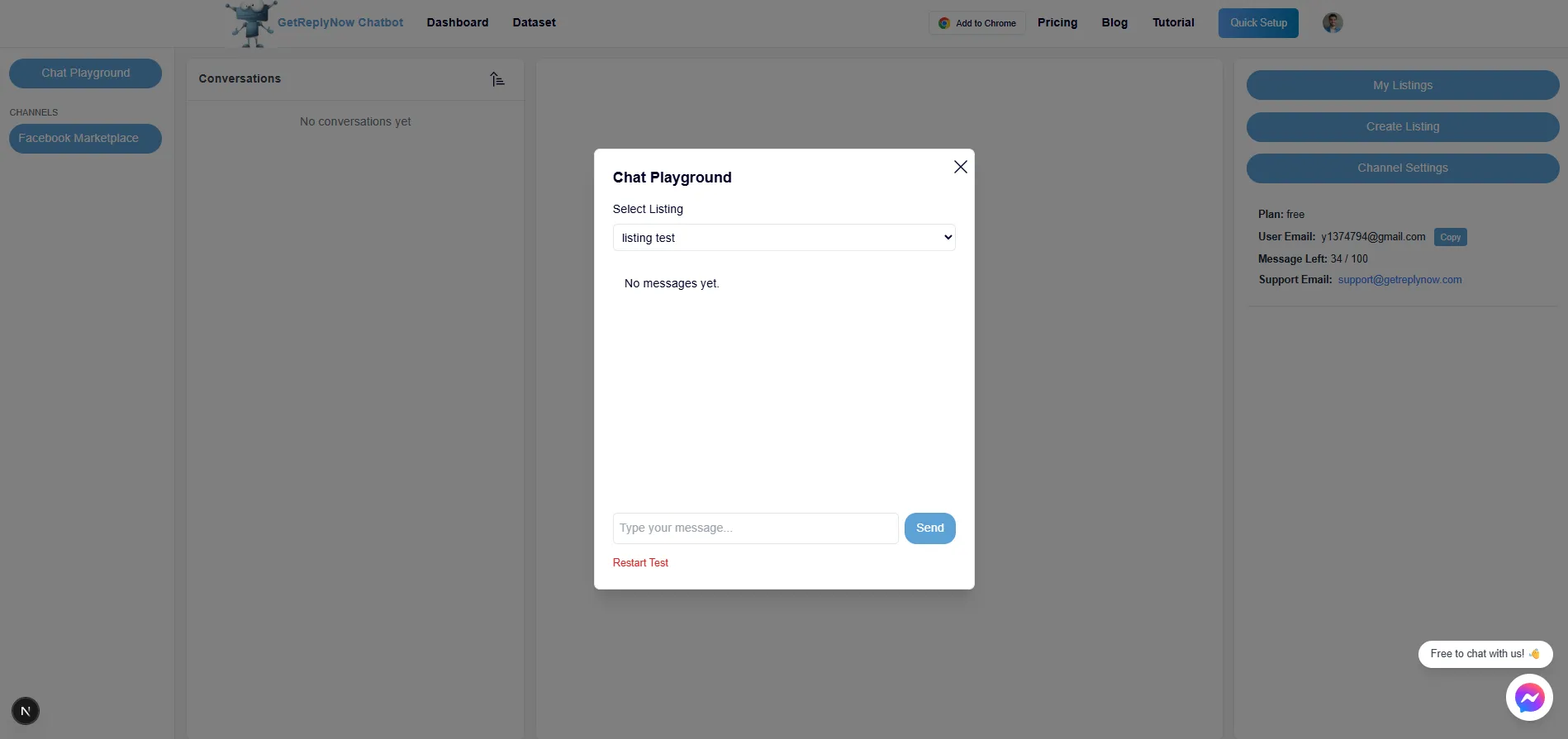Dashboard
You need to sign up and log in to use dahsboard.
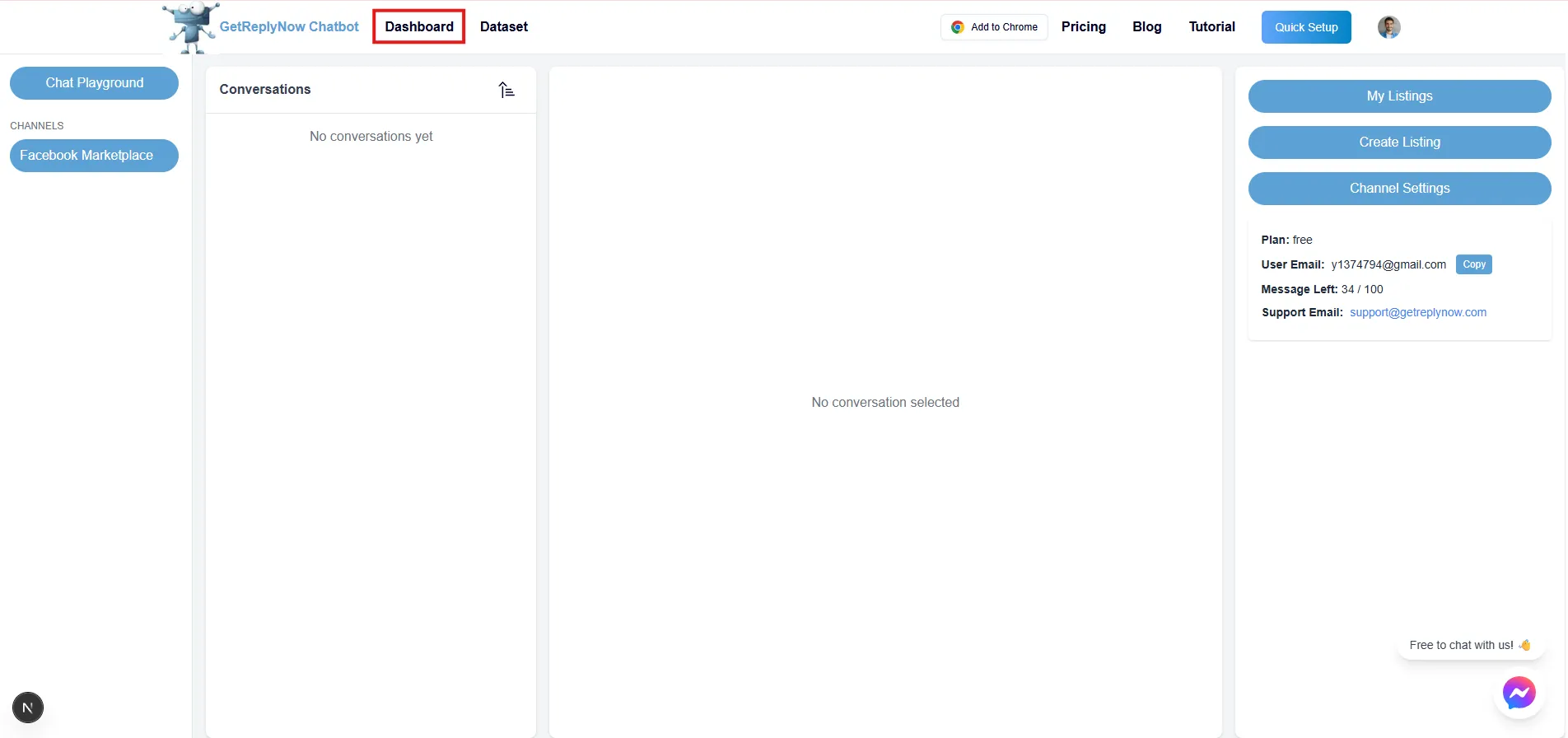
Create listing
The image below is the listing interface after you click 'Create listing'
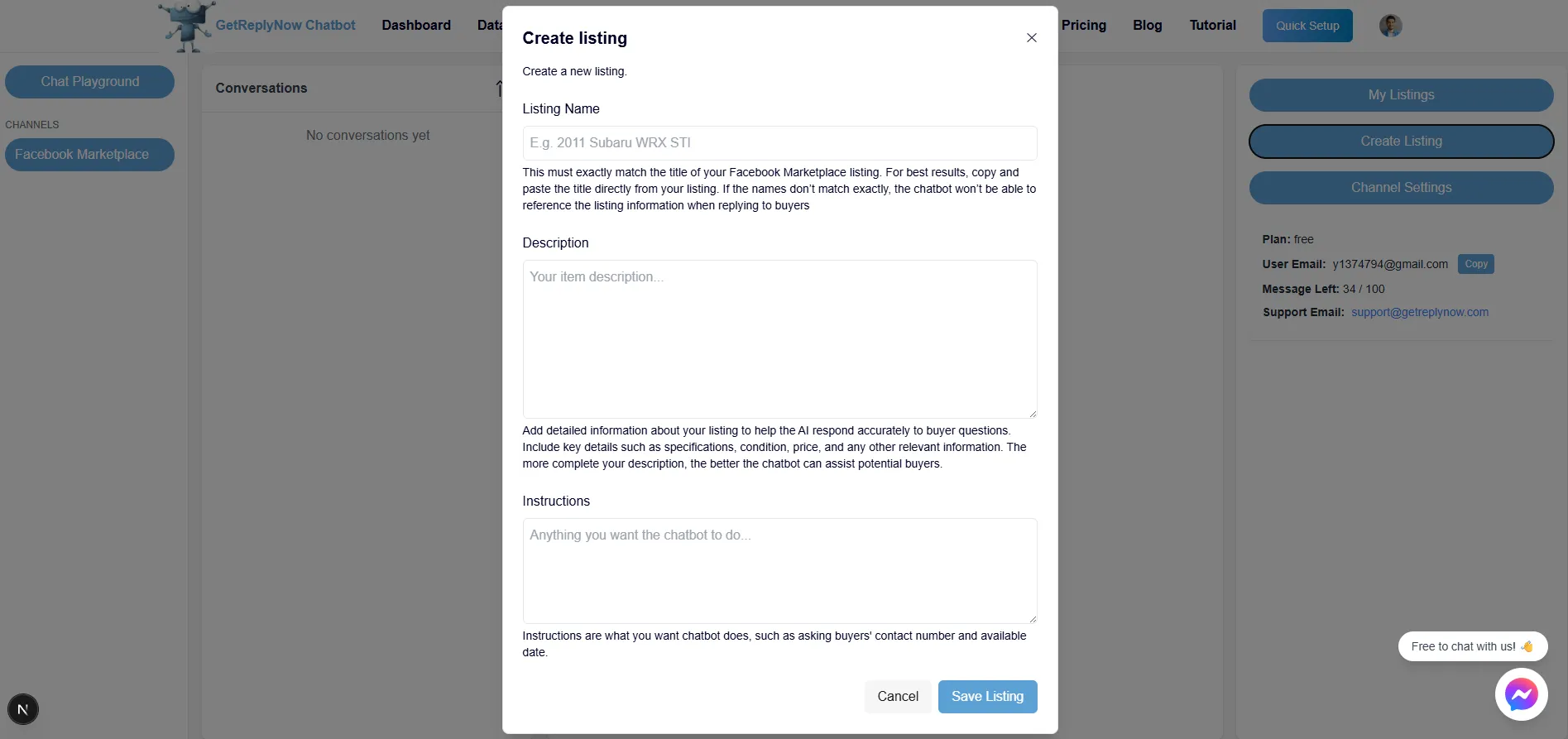
- Listing Name: Must exactly match the Facebook product title (recommended: copy and paste directly).
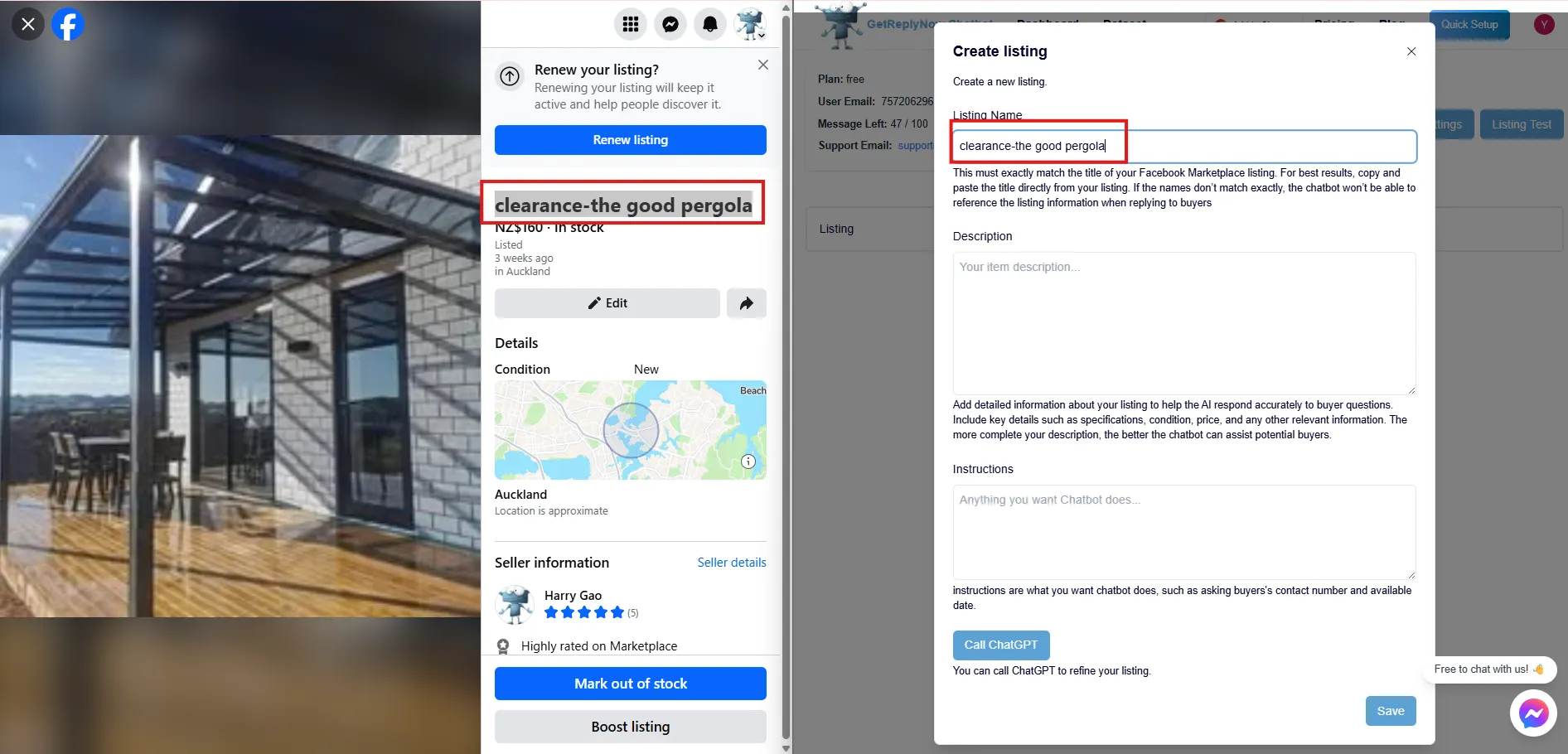
Example (you could copy and paste this to 'Create Listing' to test):
Description: Product info: Our pergolas are made from durable 3mm thick aluminum, featuring 80x80mm posts and a UV-protected roof. Gutter caps and downpipe elbows are made of aluminum (not plastic) for enhanced durability. Backed by a 10-year warranty, these materials ensure long-term performance.
Roof color options: dark grey, light grey, white Pergola shapes: straight, curved, arched Frame color options: white, black
Company Info: We are a New Zealand-based professional pergola company with 10+ years of experience. We also offer blinds, carports, canopies, and sunrooms. Visit us at XXX Road, Auckland.
Services: We provide both materials and installation. Free onsite measurement and quotation available anytime.
Installation: Installation will be scheduled one week before your chosen date. Most installations are completed within one day, regardless of size.
Quotation info: for pergola (you don't show how you calculate, you only give the quotation) as
def calculate_quote(sqm):
sqm = float(sqm)
if sqm > 18:
return 150 * sqm
elif 11 <= sqm <= 18:
return 160 * sqm
elif sqm == 10:
return 180 * sqm
elif 5 <= sqm <= 9:
return 220 * sqm
else:
return 300 * sqm
Payment: Payment options include bank transfer, credit card, Gem card, Afterpay, Q Card, and cash. A $100 deposit is required to confirm your booking. On installation day, pay 50% upfront and the rest after completion.
Instructions: If customer is interested, ask the customer's contact detail and availble date. Then, you tell the customer you will arrange it later.
Tip: If you're not familiar with writing functions, just describe your quotation strategy in plain language—ChatGPT can help turn it into code.
You could say this to ChatGPT: your strategy + can you change this to python function, please.
Channel Settings
Channel Settings
| Setting Name | Recommended Value | Description |
|---|---|---|
| Disable ALL Messages | Default | Master switch to control all auto-replies |
| Channel Description | ✅ | A universal description applied to all listings in this channel, you can fill out company info, website, contact number |
| Channel Instructions | ✅ | A universal instructions applied to all listings in this channel. If what you expect instructions is all the same for every listing, you can use this function once for all. |
| Max Conversation Rounds | 5-10 | Prevent endless loops in conversations |
Chat Playground
Once you finish the listings and settings. You can test it from Chat Playground to see if replies are what you expect.