Quick Summary
Set up your chatbot once and automatically apply it to unlimited similar listings. Perfect for bulk sellers posting multiple variations of the same product or do A/B test or driving traffic from Facebook Marketplace to your online store. Takes 1 minute to set up, saves hours of repetitive work.
If you're selling multiple similar items on Facebook Marketplace, you're probably copying and pasting the same chatbot setup over and over. There's a better way.
Fuzzy Match lets you set up your auto-reply chatbot once and automatically apply it to multiple listings—even if they have slightly different titles.
Here are three strategic ways sellers use this feature:
Strategy 1: Market Domination (Post Multiple Listings for More Visibility)
The Goal
Get more buyers to see YOUR listing by posting the same item multiple times with different titles or photos.
Why This Works
If there are only 5 iPhone 13 listings in your area, and 2 of them are yours, you have a 40% chance of being the first seller a buyer contacts. More visibility means more inquiries, which means more sales.
The Problem Without Fuzzy Match
You'd need to set up your chatbot separately for each listing—copying and pasting product descriptions, reply instructions, and pricing logic many times. This is tedious, error-prone, and wastes valuable time.
How Fuzzy Match Solves It
- Create one listing in your dashboard with the name: "iPhone 13"
- Post multiple ads on Facebook Marketplace:
- "iPhone 13 pink 128GB"
- "iPhone 13 128GB"
- "iPhone 13 good condition(128)"
- All three listings automatically use the same chatbot setup—no copying, no extra work
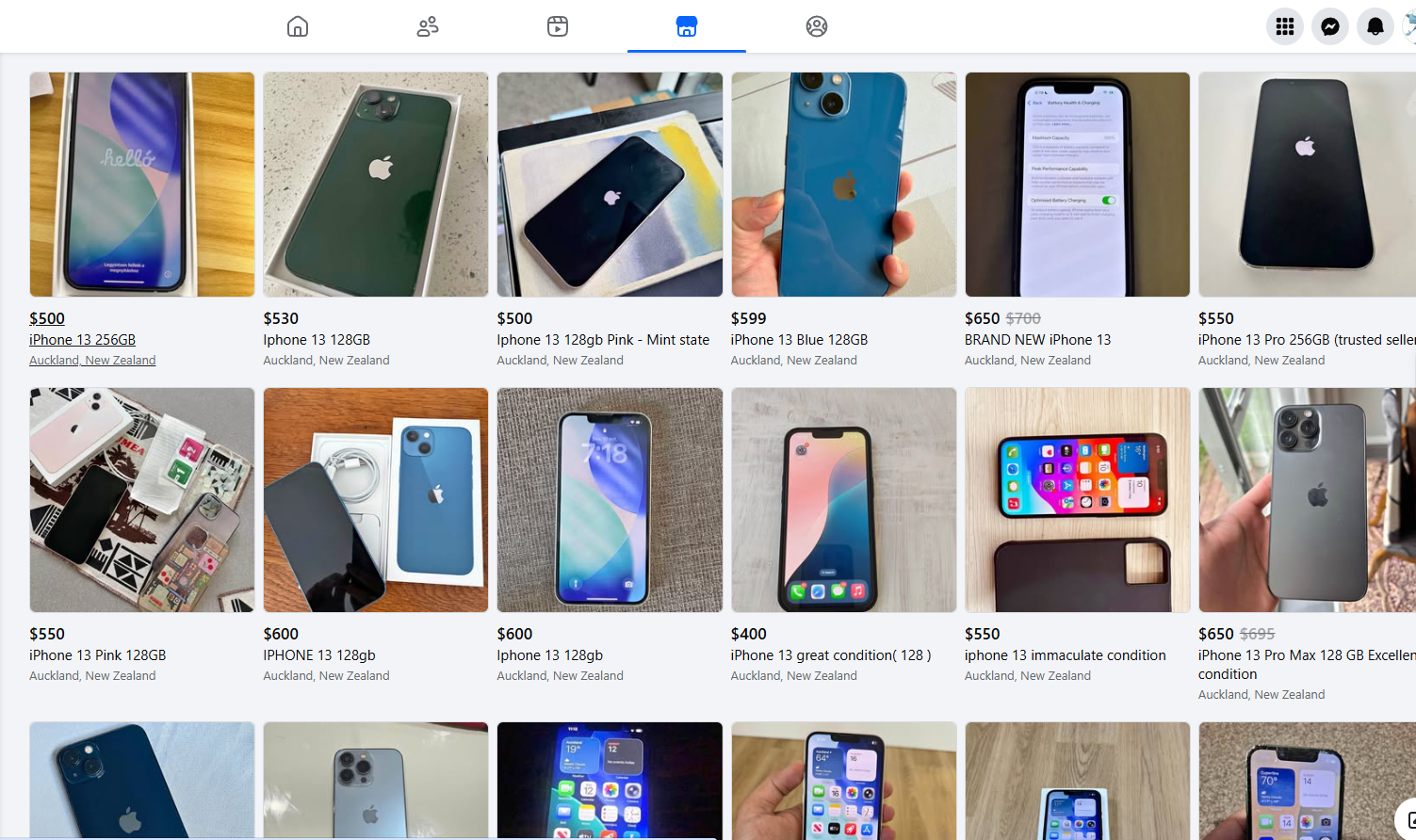
Pro Tip: This strategy works especially well for high-demand items where competition is fierce. The more listings you have visible, the better your chances of getting contacted first.
Strategy 2: A/B Test Which Listing Gets More Attention
The Goal
Figure out which title, description, or photo attracts more buyer messages so you can optimize your listings for maximum engagement.
Example: Testing Different Approaches
You're not sure if buyers prefer:
- "iPhone 13 Pro Max - Mint Condition" (formal, professional)
- "iPhone 13 Pro Max 📱 Like New!" (casual with emoji)
- "iPhone 13 Pro - 256GB Unlocked" (specs-focused)
How Fuzzy Match Helps
Set up your chatbot once with "iPhone 13 Pro" in the listing name. Now all three variations use the same smart replies, and you can compare which title generates more inquiries without managing three separate chatbot configurations.
What to Track:
- Which listing title gets the most messages
- Which photos get more engagement
- Which description style attracts higher-intent buyers
Pro Tip: After 1-2 weeks, check your conversation history in the Dataset view to see which listing performed best. Double down on what works and eliminate what doesn't.
Strategy 3: Drive Traffic to Your Website or Online Store
The Goal
Use Facebook Marketplace as a free traffic source to promote your existing online store or website—without managing individual listings in the dashboard.
Who This Is For
- E-commerce store owners who want more visibility (Shopify, WooCommerce, custom sites)
- Businesses with their own website or online catalog
- Dropshipping businesses
- Sellers who want buyers to complete purchases on their platform (not Facebook)
- Service businesses with booking systems on their website
The Problem
You have 20+ products on your website, and you want to promote them all on Facebook Marketplace. But you don't want to create 20 separate listings in the dashboard—that's too much work. Plus, your real inventory and checkout process lives on your website anyway.
How "Skip Listing Comparison" Solves It
Instead of matching specific listings, you set up universal instructions at the channel level that apply to ALL marketplace inquiries.
Here's how it works:
- Go to Channel Settings in your dashboard
- Enable "Skip Listing Comparison"
- Add your universal product information in Channel Description
- Add your reply strategy in Channel Instructions (e.g., "Direct buyers to our website for full catalog and checkout")
- Post as many Facebook Marketplace ads as you want—they ALL use the same chatbot setup
Real-World Example: Online Phone Accessories Store
Your Situation:
- You run an online store selling phone cases, screen protectors, chargers, etc.
- You have 50+ products on your Shopify store
- You want to use Facebook Marketplace to drive traffic, but buyers must purchase through your website
Channel Settings Setup:
Channel Description:
We sell premium phone accessories with fast shipping across New Zealand.
All products come with a 30-day money-back guarantee.
Website: www.yourstore.com
Payment: Credit card, PayPal, Afterpay available on our website
Shipping: Free shipping on orders over $50
Return Policy: 30-day hassle-free returns
Channel Instructions:
When a buyer asks about any product:
1. Confirm the product they're interested in
2. Answer basic product questions (compatibility, features, etc.)
3. Mention our current promotions (free shipping over $50)
4. Let them know they can browse our full catalog and complete checkout at www.yourstore.com
5. If they have questions about payment or shipping, direct them to our website's FAQ
Important: Do NOT discuss Facebook Marketplace payment or pickup—all sales happen through our website.
Be friendly and helpful, but always guide them to our website for the actual purchase.
Facebook Marketplace Ads (all use the same chatbot):
- "iPhone 14 Pro Max Case - Premium Leather"
- "Samsung Galaxy Screen Protector - Tempered Glass"
- "Fast Charging Cable - USB-C"
- "Wireless Charging Pad - 15W"
What Happens: Every buyer inquiry—no matter which product—gets intelligent replies that:
- Answer their questions professionally
- Build trust in your brand
- Guide them to your website for purchase
- Filter out low-intent browsers
Why This Strategy Works
Benefits:
- ✅ Set up once, works for unlimited products
- ✅ Facebook Marketplace becomes a free advertising channel (no ad spend!)
- ✅ All sales happen on your platform (you control the checkout experience)
- ✅ No need to manage inventory in two places
- ✅ Chatbot handles initial questions, filters serious buyers
- ✅ You capture customer data and emails through your own checkout
- ✅ Builds your brand presence on Marketplace
Perfect For:
- Dropshipping businesses
- Established online stores expanding to Marketplace
- Service businesses with booking systems on their website
- Anyone who wants Marketplace traffic but not Marketplace transactions
- Sellers who want to avoid Facebook Marketplace fees
How to Enable Skip Listing Comparison
Step 1: Go to Channel Settings Navigate to your dashboard and click on Channels → Select your Facebook Marketplace channel → Settings
Step 2: Enable "Skip Listing Comparison" Toggle this setting ON. When enabled, the chatbot will ignore individual listing names and use only your Channel Description and Channel Instructions for ALL conversations.
Step 3: Fill Out Channel Description Add your universal product information:
- Company/store info and brand story
- Website URL (make it prominent!)
- Shipping policies and delivery timeframes
- Payment options available on your site
- Any guarantees, warranties, or return policies
- Current promotions or special offers
Step 4: Fill Out Channel Instructions Tell the AI how to handle buyer inquiries:
- What information to provide upfront
- How to direct them to your website naturally
- What NOT to discuss (e.g., Facebook Marketplace payment methods)
- How to handle common questions about shipping, returns, etc.
- When to escalate to human support
Step 5: Test in Chat Playground Before going live, simulate different buyer scenarios in the Chat Playground to ensure the chatbot:
- Answers questions helpfully
- Naturally directs buyers to your website
- Doesn't make promises you can't keep
Step 6: Post Your Products on Facebook Marketplace Now you can post as many ads as you want—they all use the same smart chatbot that guides buyers to your website.
Tips for Using Skip Listing Comparison
1. Be crystal clear about the purchase process Explicitly tell the AI in your instructions: "All purchases happen on our website at [URL], not through Facebook Marketplace payment or pickup."
2. Still provide value in the conversation Don't just spam your website link in every reply. Instead:
- Answer product questions thoroughly
- Build trust and rapport
- Address concerns
- Then naturally direct them to your site
3. Use Smart Conditions for high-intent buyers Want to know when someone is ready to buy? Learn about Smart Conditions to get email alerts for serious buyers.
4. Test thoroughly before going live Spend 10 minutes in Chat Playground simulating:
- Product questions
- Pricing inquiries
- Shipping questions
- Return policy questions
Make sure the AI handles everything gracefully.
5. Track your traffic Use UTM parameters in your website URL to track which Facebook Marketplace listings drive the most traffic and conversions.
How Fuzzy Match Actually Works
You don't need to configure anything special—it's automatic and smart.
The Matching Logic
Fuzzy Match uses longest match first, meaning:
If you have two listings set up in your dashboard:
- "iPhone 13 Pro Max"
- "iPhone 13"
And a buyer messages about: "iPhone 13 Pro Max - Good Condition"
The chatbot will use the "iPhone 13 Pro Max" setup (longer, more specific match)
But if they message about: "iPhone 13 Mini"
It falls back to the "iPhone 13" setup (shorter, general match)
This means: You can have both broad and specific setups working together intelligently. The system always picks the most specific match available.
How to Set It Up (Step-by-Step)
It's ridiculously simple:
Step 1: Create Your Listing
Go to your dashboard and click "Create Listing"
Step 2: Use a Partial Name
Instead of copying your full Facebook Marketplace title, just use the core product name:
❌ Don't do this:
- Listing Name: "iPhone 13 Pro Max 256GB Unlocked - Excellent Condition - No Scratches - Fast Shipping"
✅ Do this:
- Listing Name: "iPhone 13 Pro Max"
- Or even shorter: "iPhone 13"
This shorter name will automatically match any Facebook Marketplace listing that contains these keywords.
Step 3: Fill Out Description and Instructions (As Normal)
Description: Enter your product details such as:
- Quality and condition
- Features and specifications
- Pricing information and any price tiers
- Warranty or guarantee details
- Available colors, sizes, or variations
Instructions: Define AI reply strategies:
- Guide the AI on how to respond to buyer messages
- What information to gather from buyers (size preference, pickup time, etc.)
- How to handle pricing negotiations
- When to stay silent (use Smart Conditions)
Step 4: Post Multiple Facebook Marketplace Ads
Create as many variations as you want on Facebook Marketplace. As long as they contain your listing name, they'll all use the same chatbot configuration automatically.
Example Variations:
- Different titles emphasizing different features
- Different photos showing different angles
- Different descriptions targeting different buyer types
- Posted in different categories for maximum visibility
Real-World Examples
Example 1: iPhone Reseller
Dashboard Setup:
- Listing Name: "iPhone 13"
- Description: Storage options (128GB, 256GB, 512GB), condition grading system, battery health, warranty info, what's included in the box
- Instructions: Ask for preferred storage size, answer condition questions, provide pricing based on storage and condition, collect preferred contact method
Facebook Marketplace Ads (all auto-matched):
- "iPhone 13 128GB - Good Condition - $450"
- "iPhone 13 256GB - Like New - Warranty Included"
- "iPhone 13 Pro - Unlocked - All Carriers"
- "iPhone 13 - Blue, 90% Battery Health, Original Box"
Result: One chatbot setup handles all variations. When buyers ask about different storage sizes or conditions, the AI uses the same comprehensive description and instructions to respond intelligently.
Example 2: Pergola Company
Dashboard Setup:
- Listing Name: "Pergola"
- Description: Materials (aluminum frame, UV-protected polycarbonate roof), warranty (10 years), color options (white, grey, black), size options, pricing formula based on square meters, installation process
- Instructions: Ask for area size and location, provide rough quote, explain installation timeline, collect contact details for formal quote, mention warranty and maintenance
Facebook Marketplace Ads (all auto-matched):
- "Custom Pergolas - Professional Installation Auckland"
- "Outdoor Pergola - 10 Year Warranty - Free Quote"
- "Aluminum Pergola - UV Protected Roof"
- "Backyard Pergola - Transform Your Outdoor Space"
Result: Whether the buyer found you through "Custom Pergolas" or "Aluminum Pergola," they get the same expert consultation from your chatbot.
Example 3: Furniture Reseller
Dashboard Setup:
- Listing Name: "Dining Table"
- Description: Materials (solid oak, engineered wood), dimensions, seating capacity, condition notes, delivery options, assembly requirements
- Instructions: Ask about preferred size and style, mention delivery fee for areas outside Auckland, explain condition accurately, schedule viewing appointments
Facebook Marketplace Ads (all auto-matched):
- "Oak Dining Table - Seats 6 - Excellent Condition"
- "Wooden Dining Table - Modern Style - Delivery Available"
- "Dining Table Set - Chairs Included"
Tips for Using Fuzzy Match Effectively
1. Start Broad, Get Specific If Needed
- Start with "iPhone 13" to match everything related to iPhone 13
- If you need different pricing or details for specific models, create "iPhone 13 Pro Max" separately
- The system will use the most specific match available
2. Test in Chat Playground First
Before going live, test your setup in the Chat Playground to ensure:
- Replies match your expectations
- Pricing logic works correctly
- The chatbot handles edge cases well
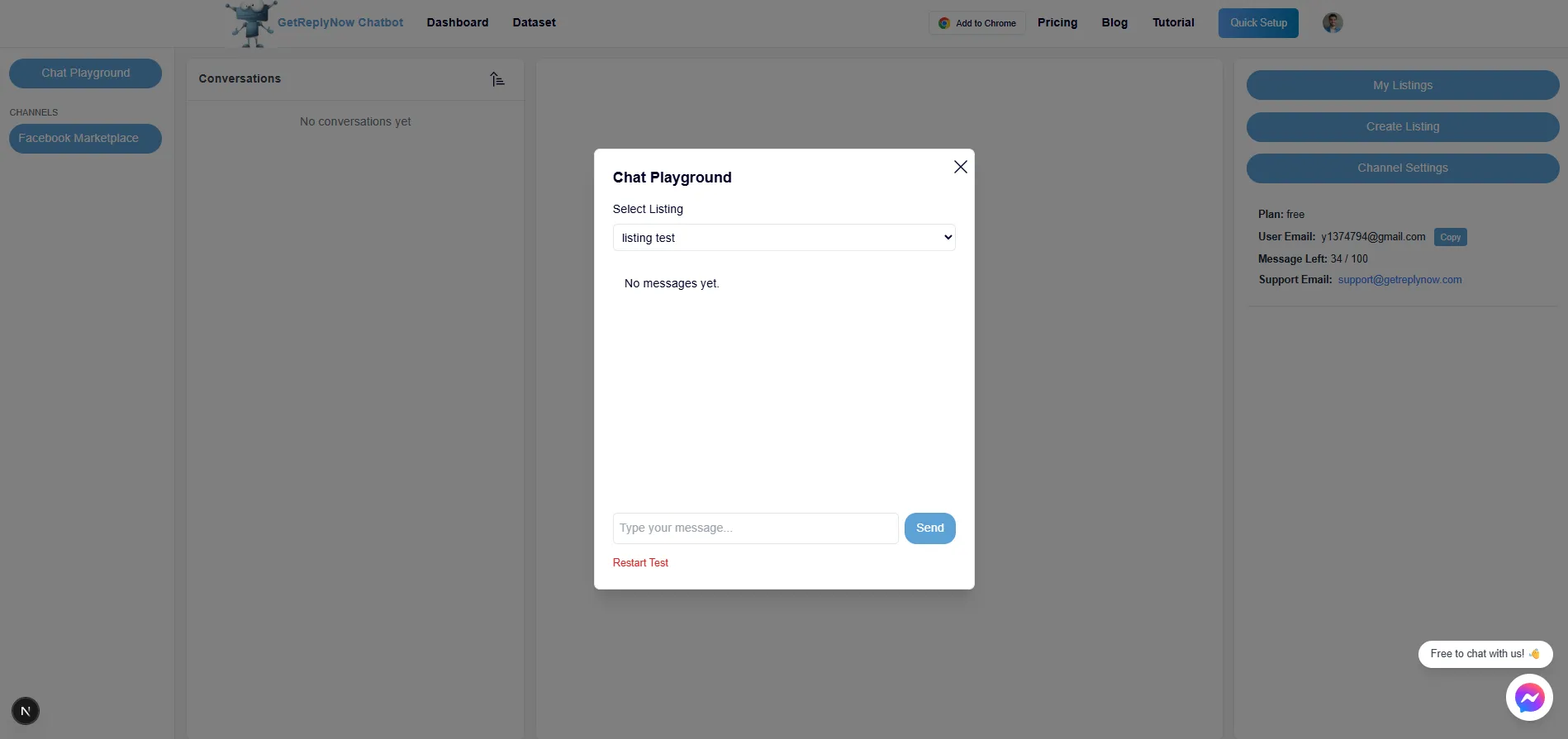
3. Track Performance Across Variations
Check which listings get more messages using the Dataset view. This data helps you:
- Identify which titles attract more buyers
- Understand which photos get more clicks
- Optimize your future listings
4. Don't Overthink It
You don't need to create a listing for every possible variation—that defeats the purpose of Fuzzy Match. Keep it simple and let the matching logic do the work.
5. Use Consistent Naming Conventions
If you sell multiple product categories, use clear names:
- ✅ "iPhone 13", "iPhone 14", "iPhone 15"
- ❌ "Phone1", "Phone2", "Phone3"
Clear naming makes it easier to manage and understand your dashboard at a glance.
When NOT to Use Fuzzy Match
Fuzzy Match is perfect for similar products, but you should create separate listings for:
- Completely different products (don't use "iPhone" for both iPhone 13 and iPhone 15—they have different specs and prices)
- Different pricing tiers (if iPhone 13 128GB costs $500 but 512GB costs $700, create separate listings for clearer pricing logic)
- Different conditions (if you handle "Brand New" vs "Refurbished" very differently in terms of warranty and pricing)
- Different brands (don't use "Laptop" for both MacBook and Dell—buyer expectations are too different)
General rule: If the product description, pricing, or buyer questions are significantly different, create separate listings.
Common Questions
Can I use Fuzzy Match with Skip Listing Comparison?
Yes! "Skip Listing Comparison" is like Fuzzy Match on steroids—it ignores listing names entirely and uses universal channel settings for everything.
Does Fuzzy Match work across different Facebook accounts?
No. Fuzzy Match only applies to listings under the same channel (Facebook account) in your dashboard.
What happens if two listings match?
The system uses the longest match first. So "iPhone 13 Pro Max" takes priority over "iPhone 13" when both could match.
Can I see which listing a message came from?
Yes! Check your conversation history in the Dataset view—it shows the original Facebook Marketplace listing title.
Next Steps
Ready to save hours on bulk listing management? Here's what to do:
- Create your first fuzzy match listing in the dashboard (use a short, broad name)
- Fill out the description and instructions thoroughly—remember, this setup will power multiple listings
- Test it in Chat Playground with different buyer scenarios
- Post 2-3 Facebook Marketplace ads with different titles or photos
- Monitor results to see which variations perform best
- Scale up once you're confident the setup works well
Pro tip: Start with just one product category. Perfect your setup, then expand to other categories.
Frequently Asked Questions
How many listings can one Fuzzy Match setup handle?
Unlimited! You can post as many Facebook Marketplace ads as you want—they'll all use the same chatbot setup as long as they contain the matching keywords.
Will buyers know I have multiple listings?
No. Each conversation is handled independently. Buyers only see their specific listing and have no idea you're using one centralized chatbot setup.
Can I still customize individual listings if needed?
Yes. If you need different pricing or descriptions for specific variations, just create a more specific listing in your dashboard (e.g., "iPhone 13 Pro Max 512GB"). The system will use the most specific match available.
Does Fuzzy Match slow down response time?
No. The matching happens instantly in the background—buyers get replies just as fast as with individual listings.
Related Tutorials
- How to Quick Set Up Your Chatbot
- How to Set Up Your Dashboard
- Smart Conditions - Get Email Alerts for Serious Buyers
- The Full Auto Reply Guide
Ready to 10x your listing efficiency? Sign up for free and set up your first bulk listing in under 1 minute.